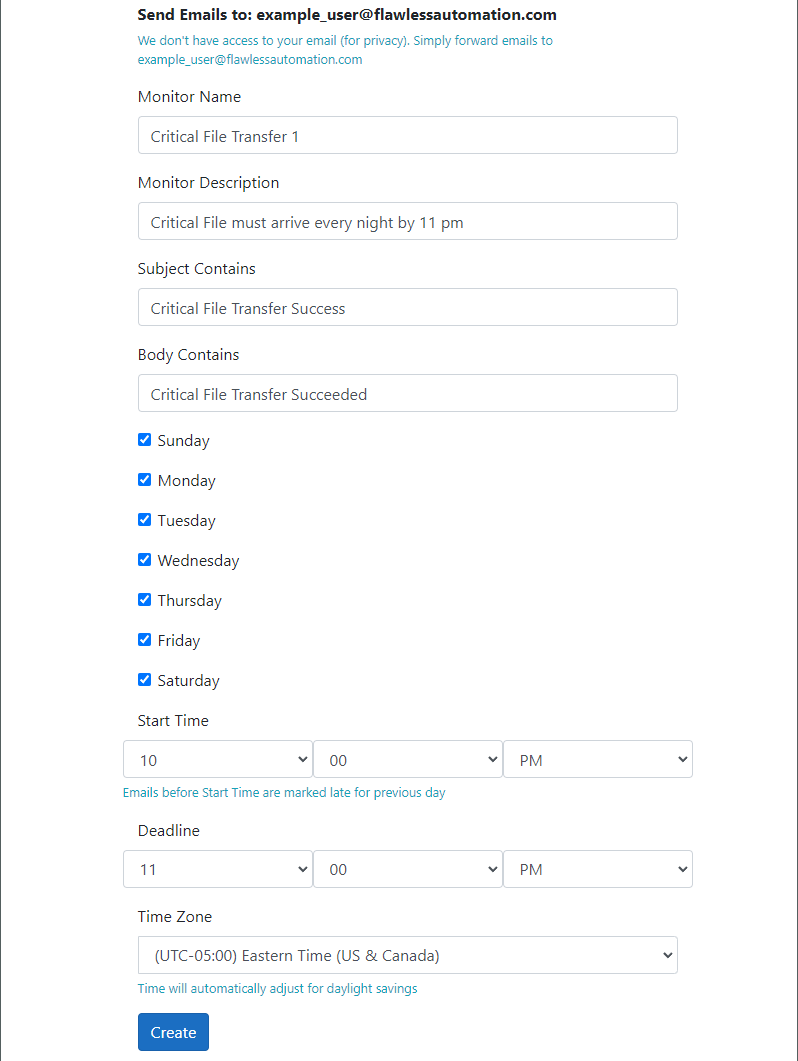How to Set Up SMS and Email Alerts for Emails You Don’t Receive
Do you ever find yourself in a situation where you’re expecting important emails, but they don’t arrive and you realized it too late?
Whether it's automated IT processes or vital reports, missing out on these emails can have serious consequences for your reputation or profits.
Fortunately, there are ways to set up alerts or notifications for those unreceived emails. If a specific email doesn’t make it to your inbox within a certain timeframe, you can get notified via email or SMS.
Let’s explore those different methods — including using easy-to-set-up third-party services.
Is it possible to get notified when you don’t receive an expected email?
The short answer is yes. As long as you can build automation that checks for these emails and notifies you when they don’t arrive. If you’re waiting on a work email or vital messages from crucial processes, this will put your mind at ease.
So why is it important to watch your inbox for these lapses in communication?
Why you should monitor your email inflow (even for unreceived emails)
1. Email confirmations
Think about automated IT-related processes, for example. These are typically reliable processes that run smoothly most of the time but occasionally encounter issues or interruptions.
Imagine scenarios where your database backup doesn't complete successfully, daily files from clients or vendors fail to arrive at their scheduled time, or vital reports aren't updated as expected.
If you only get notified of completion, you’ll miss those instances when things don’t work as planned. This guide will show you how to set up alerts for when those “process completed” emails don’t come in so you stay on top of things.
2. Time-sensitive emails
If you are expecting an important work email at a specific time, you will want to monitor your email inflow closely without camping out in your inbox all day.
For example, a Sales Manager relies on weekly reports from each salesperson by Friday at 4 PM. If these reports don't come through, it can disrupt decision-making and hinder overall performance.
Sometimes you may realize too late that you’ve missed getting those Friday reports to prepare your presentation for Monday.
3. Technical issues
Breaks in transmission or some other technical issues might be at fault. How are you going to be aware if you’re not constantly refreshing your inbox?
By implementing email and SMS alerts, you can proactively detect and address these missed emails, ensuring that critical processes run smoothly and mitigating potential risks.
So let's dive into the methods and strategies that will help you stay informed and take timely action when these important emails go unreceived.
7 ways to set up SMS and email alerts when you don’t get an email
Let’s get straight into it.
Apps for getting alerts of unreceived emails
1. Flawless Automation (easiest method)
Flawless Automation is a small but powerful tool that monitors your automation and alerts you to failures.
Flawless Automation can notify you when you either get failure emails or don’t receive the “success” emails. In fact, the monitors are fully customizable. You can set it up to notify you of just about any email with any content.
How to set up Flawless Automation alerts for emails you don’t receive
All you have to do is build a monitor with a rule for the expected email. It works with all email providers.
For example, you can set a rule that says:
Expect an email with the subject line “Backup complete” or an email containing a body text saying “the weekly storage backup for yourwebsite.com is complete”. And customize the timeline for every Friday between 9 AM and 11 PM.
If the email arrives, all is well and flawless automation does nothing. If it doesn’t, flawless automation sends you an alert by SMS and email. Although those would be two different monitors.
Here’s how you can build your monitor right now for free:
1. Create a Flawless Automation account and log in.
2. Once you’re in, you can create a monitor. Click on “Create New” under Monitors.
3. A window opens. You’ll see that you’ve been assigned your_username@flawlessautomation.com email address. Ensure that it is added to the list of recipients for the email or setup forwarding to this address for monitoring.
4. Fill in the rule for your monitor. Here’s an example for alerting you when you don’t receive an email whose subject line includes “Critical File Transfer Success” and whose body contains the words “Critical File Transfer Succeeded” every day between 10-11 PM:
5. Finally, click on “Create”. Or “Update” if you’re editing a pre-existing monitor. Now, it’s ready!
Ensure your emails are forwarded to your @flawlessautomation.com email address. Flawless Automation doesn’t access your inbox to protect your privacy.
💡How to set up an email forwarder
In the Options menu, select Mail > Accounts > Forwarding. To turn on forwarding, select Start forwarding, enter the forwarding email address, and select Save.
Open Gmail on your computer, click on Settings > See all settings > Forwarding and POP/IMAP > Add a forwarding address > enter the email address > verify > refresh > select Forward a copy of incoming mail to > choose Keep Gmail's copy in the Inbox > Save Changes.
6. Now if you don’t receive the email you were expecting according to the rules you specified, Flawless Automation will notify you by email and SMS alert.
Pros of this method
● It comes with SMS alerts
● No coding skills required (beginner-friendly)
● It is easy to set up rules for your monitor
● You can receive multiple alerts from various rules
● Up to 10 monitors are free (it is cheap to expand beyond the free 10 monitors)
Con of this method
● You have to set up email forwarding for privacy reasons
Flawless Automation is a lightweight but powerful tool for getting notified when you don’t receive an expected email. Get started today.
2. Zapier
You’ve probably heard about Zapier. It is a popular web-based automation tool that allows users to connect different web applications and automate tasks between them.
You can use Zapier to get alerts for unreceived emails this way. When you connect two apps—in this case, your email provider and notification app—you’ve created a Zap.
How to use Zapier to get alerts for missed emails
There are three ways to use Zapier to get an alert:
Method 1:
Check if the app from which you get the notification is available on Zapier. If yes, set up automation between your app and email. For example, you can set up a Zap to receive a notification via email whenever you receive a HubSpot notification.
Method 2:
Set up a Zap to remove the label from an email if a specific email is received. You will need to label all emails coming from the sender first. For instance, if you receive emails from alerts@example.com, you can set a label for all these emails. Then, the Zap will remove the label if it’s a success email, making it easier to check for updates.
Method 3:
Create a Zap that looks for the email and updates it on Google Sheets. Then, create another Zap to check if the email is received, which will update “SUCCESS” in a new column on your Google sheet.
Finally, create another Zap to check if the row is empty. If it is, send an email to yourself. Use the formula F(AND(E2>=7,Not(D2="Yes")),"Send Email","") to trigger the same. This dynamic formula is the best way to get an actual alert.
Interested in seeing the detailed 9-step process? Check it out in the Zapier Community.
Pros of this method
● Zapier is easy to use
Cons of this method
● It involves multiple steps, significantly increasing room for error
● You cannot trigger an event if the email isn’t received
● You need multiple zaps (workflows) to make this work
● It’s even more technical to set up email or SMS alerts
3. IFTTT
Similar to Zapier, IFTTT (If This Then That) is a web-based automation tool that allows you to connect apps and services together to create “recipes” that automate tasks.
You can also use pre-made automation called “applets”. IFTTT is one of the oldest tools to automate and connect two apps.
How to use IFTTT for unreceived email notifications
The steps here are similar to those with Zapier (since both tools are alike in many ways):
Explore pre-made automation that connects your email provider with your favorite notification app or platform. You can set things up to send you an SMS or text you via Telegram, for example.
What if you can’t find your app among the available integrations? If your target app sends notifications, you can make it so that you’re emailed for success and failure notifications.
You can also set up your custom workflow the same way we did with Zapier above.
Pros of this method
● Many pre-made applets can significantly cut down your setup time (if you can find one for your target app)
● Budget-friendly prices
Cons of this method
● Setting up custom alerts requires some skills
● It has the same disadvantages as Zapier, including not being able to trigger an event for unreceived emails
Scripts that send you notifications for emails not received
4. Microsoft Power Automate
Formerly known as Microsoft Flow, Power Automate can help you watch out for unreceived emails. While it may be a bit more complex than Flawless Automation, it's a great option to consider.
How to set up a Microsoft Power Automate for missed email alerts
Go to "create flow" and name it "alert" (or whatever you prefer).
Head over to "data operations > compose action" and rename it to "array".
Enter the following code: "@split(triggerBody()?['Subject'],' ')" (replace the subject line in the single quotes).
Add any other parameters you'd like by selecting them and adding them as a data operation.
Create a blank flow and select "recurrence" in the action. Set the frequency and use the following code for the inputs: "@formatDateTime(outputs('DateModified'), 'o')".
Create a "send an email" action so that you'll receive an alert whenever an email is missed.
For more detailed instructions, check out the full tutorial in the Microsoft Power community.
Pros of this method
● You get access to AI
● It works great
Cons of this method
● Although you can start free, you eventually have to pay starting at $15/mo
● There’s a steep learning curve
● It takes a lot of time to set up your email alerts, and you have to go through these steps for each notification
● No SMS alerts available
5. VB Script
Microsoft Outlook allows you to create a VB script and customize your email experience. You can create a VB script that alerts you if the email isn’t received at a specific time from a specific email domain.
How to create a VB Script that alerts you when you don’t receive an email
If you don’t have experience writing or using a script, you can follow the script given by Slipstick that allows you to create an alert whenever a message or email is missed.
The method involves using a VB Script to create a rule that sends an email alert if a specific email does not arrive by a certain time every hour. This VB Script sets a reminder for one hour when a message arrives and removes the reminder and flag from older messages.
You can either delete the older message or clear the flag and category. There are two versions of the macro: one that uses a run-a-script rule and the other that uses an ItemAdd macro to watch the inbox in a shared mailbox.
You will need to set the macro security to low during testing and sign the macro after it is tested.
Get into the detailed step here, including the scripts you need to make this work.
Pros of this method
● Works right inside Microsoft Outlook (a big plus for Outlook users)
Cons of this method
● You need coding skills for this; if not, you’ll have to use the provided script as-is or hire a developer to create a custom script for you
● Your computer must be switched on with Outlook running
Other methods to try
6. Cloud platforms
Google Cloud
On GCP, you have access to the following tools for building custom workflows (some dev experience required):
Google Cloud Functions: With Cloud Functions, you can write a function that monitors your email account and sends you alerts.
Google Cloud Pub/Sub: Pub/Sub lets you create a topic and subscription for your email account. You can then create a subscriber that listens to the subscription and sends an alert if no new email is received.
Google Cloud Scheduler: You can use Cloud Scheduler to schedule a job that runs at a specified interval to check if you received any new emails. Then you can use Cloud Functions or Pub/Sub to send an alert if no emails come in.
If you’re willing to explore this angle, you can take inspiration from this guide that sends email notifications for daily stocks summary via GCP.
Amazon Web Services (AWS)
You can use AWS Lambda to run code in response to certain events, such as receiving an email (or not receiving it by a specific time).
Then, you can also use Amazon SNS (Simple Notification Service) to send notifications to multiple subscribers or endpoints, including specific email addresses.
SNS is commonly used to send system notifications, as well as in the fan-out scenario, which involves distributing messages to different subscribers, including SQS queues, email addresses, and HTTP/HTTPS endpoints.
To use SNS, you need to create a topic, add subscribers, and send messages to the topic. Check out how that’s done in this SNS guide.
You can also use Amazon SES (Simple Email Service) to send emails as well, especially if you want to notify several people at once.
Microsoft Azure
You can use Azure Logic Apps to create workflows that can be triggered by certain events or data, such as incoming emails or data from other apps.
You can then configure the workflow to run for a specific amount of time, and if that email doesn’t come in by that time, it should notify you and add that as an entry on a spreadsheet.
Another option to explore is Azure Functions. You can use it to create event-driven, serverless applications that can process data, run code, and trigger other actions in response to events, such as incoming emails.
You can set up Azure Functions to process incoming emails and trigger notifications or other actions based on specific criteria.
Microsoft has a pretty in-depth tutorial about how to do this.
Pros of these methods
● Custom-designed to your specific needs
Cons of these methods
● The technical skills required here are sometimes astronomical to the average person
● Amazon SNS doesn’t guarantee delivery and won’t retry if sending the alerts is unsuccessful
● You sometimes need to connect 2-3 services to make this work, sometimes each of them cost money (or cloud credits)
7. Manual method
The manual method for checking unreceived emails involves filtering the emails that are received for success notifications.
For example, if the email is from alert@example.com, you can label them and move them to another folder. This way, you just have to check that folder to see if the emails are received. This method does not involve any technical knowledge or tools.
However, using automation tools like Zapier or Flawless Automation can make this process even easier.
In Summary…
While there are many ways to cut a tree, it’s much easier to use a power saw. In the context of setting up alerts for emails you don’t receive, the proverbial power saw is Flawless Automation. This is the only tool specifically designed to monitor your automation’s success or failure and can let you know when those vital emails don’t hit your inbox.
The other 6 methods either require significant effort or specialized developer skills to make them work. What they all share in common is that they’re time-consuming.
Meanwhile, a free tool that’s currently in beta exists that can simplify the entire process for you in record time: Get started with Flawless Automation now.